How to Respond to Reviews
Last updated September 24, 2025
Step by step instructions on how to manually respond to a review on the Superorder Dashboard
Step 1: Visit the Reviews-Inbox , this is where all reviews that need responses are housed
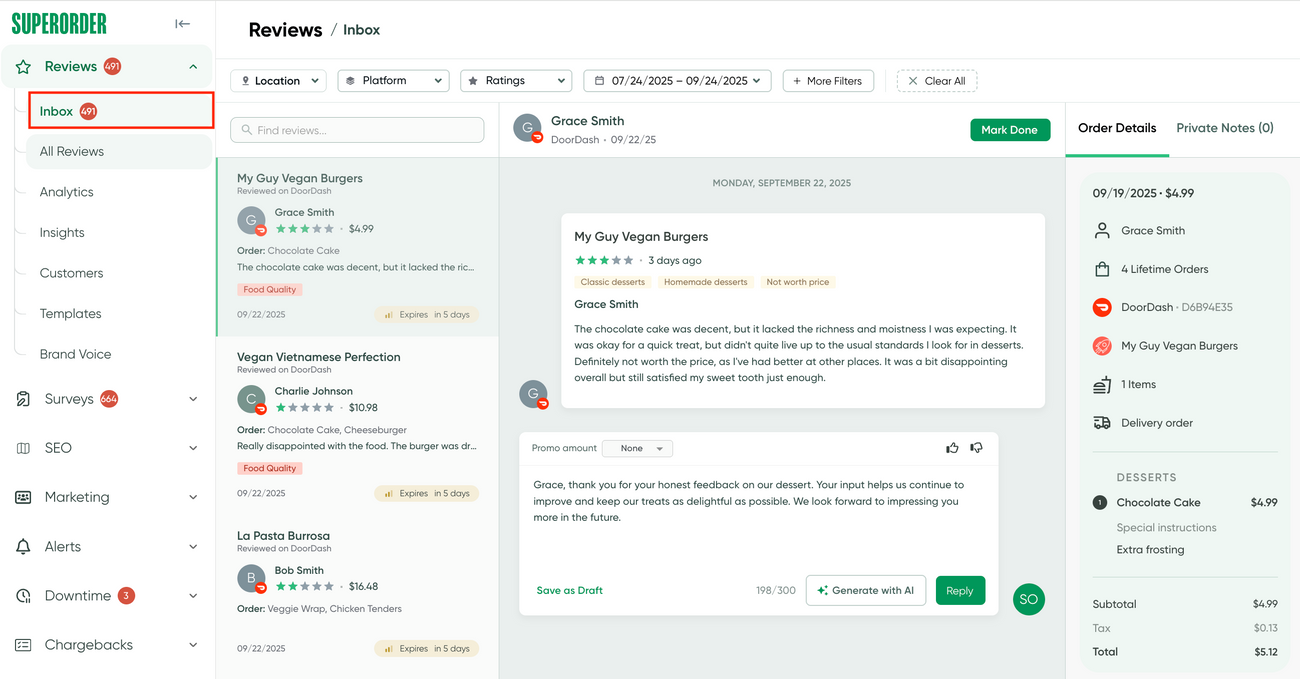
Step 2: Review the customer's rating, response, and order details (far right sidebar)
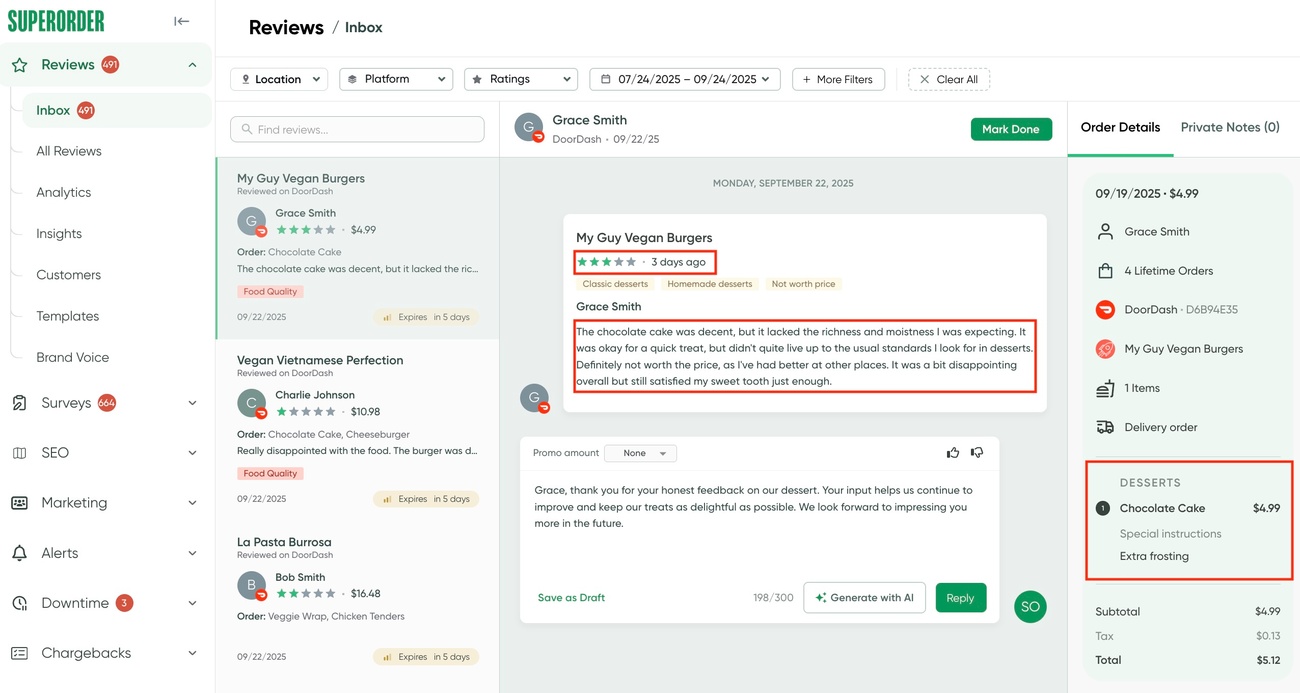
Step 3: Do you want to send this customer a promotion? if so, click on the Promotion dropdown and select the amount you'd like to send. This amount will be sent to the customer via email and can be applied toward their next order at your store via the delivery platform they originally ordered from.
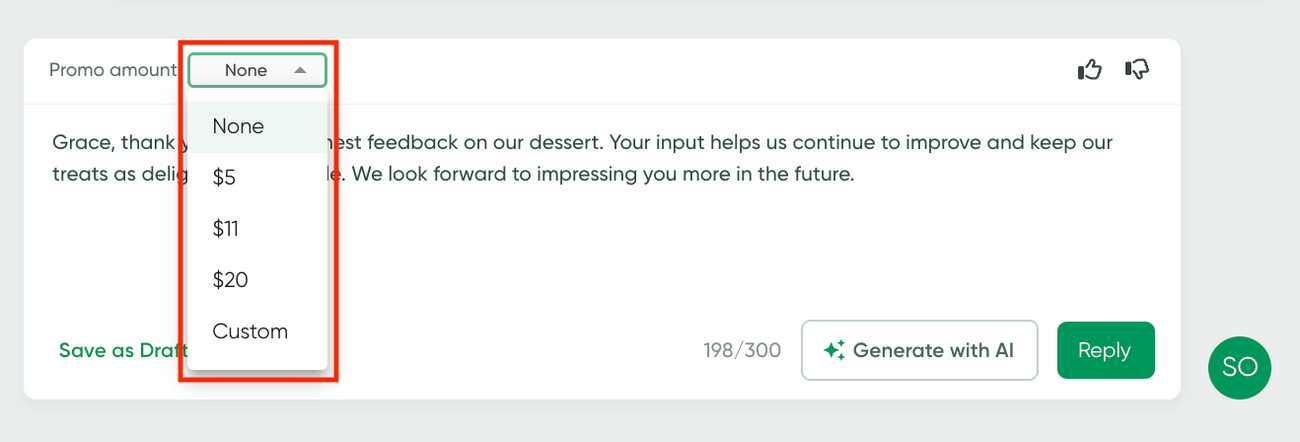
Note: Promotions cannot be sent via the drop down for Google or Yelp reviews as there is no order associated with the review
Step 4: Review the AI generated draft/make any necessary tweaks and click Reply
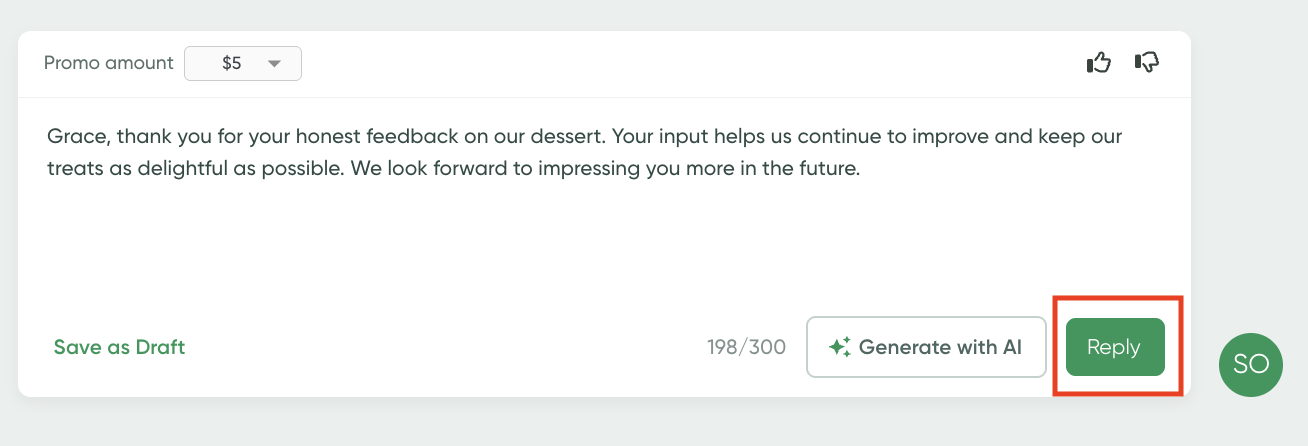
Congratulations! You've now responded to your customer!