Creating Error Rate Reports on Platforms
Last updated May 13, 2025
If you have our alerts feature enabled, you can receive notifications about your error rate, showing the percentage of errors over a selected time frame (daily, weekly, or monthly).
However, for a more detailed breakdown of these errors, you’ll want to check the data directly within each third-party delivery platform. Below, we've provided step-by-step instructions for accessing this information on Uber Eats, DoorDash, and GrubHub.
Uber:
- Log in Go to Uber Eats Manager and log in. In the left-hand menu, navigate to Performance → Operations.
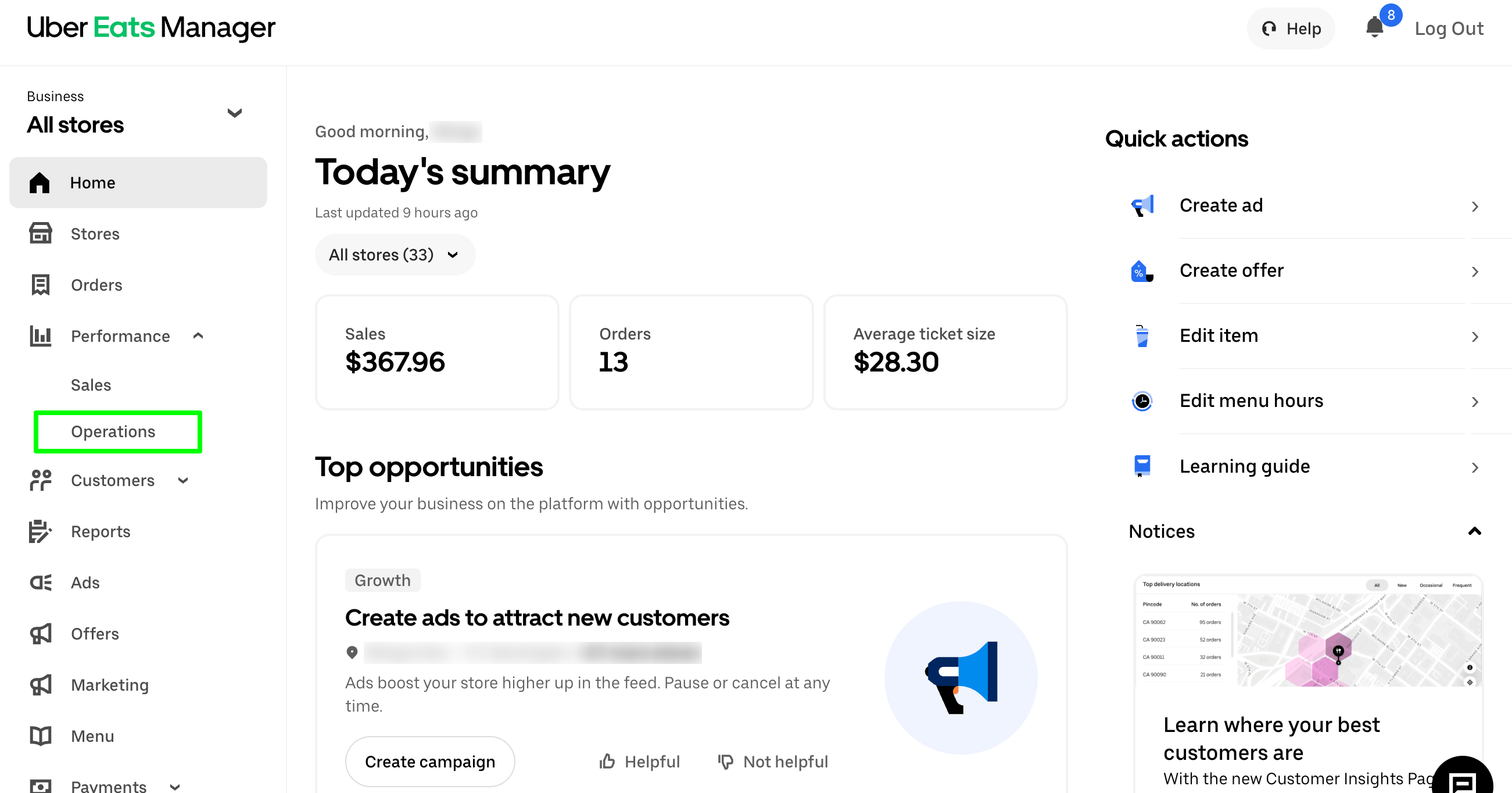
- View Error Rate Orders Here you can view Error Rate Orders, see a breakdown of the issues, and download the information as a CSV file. To see specific orders, select ‘View Orders’:
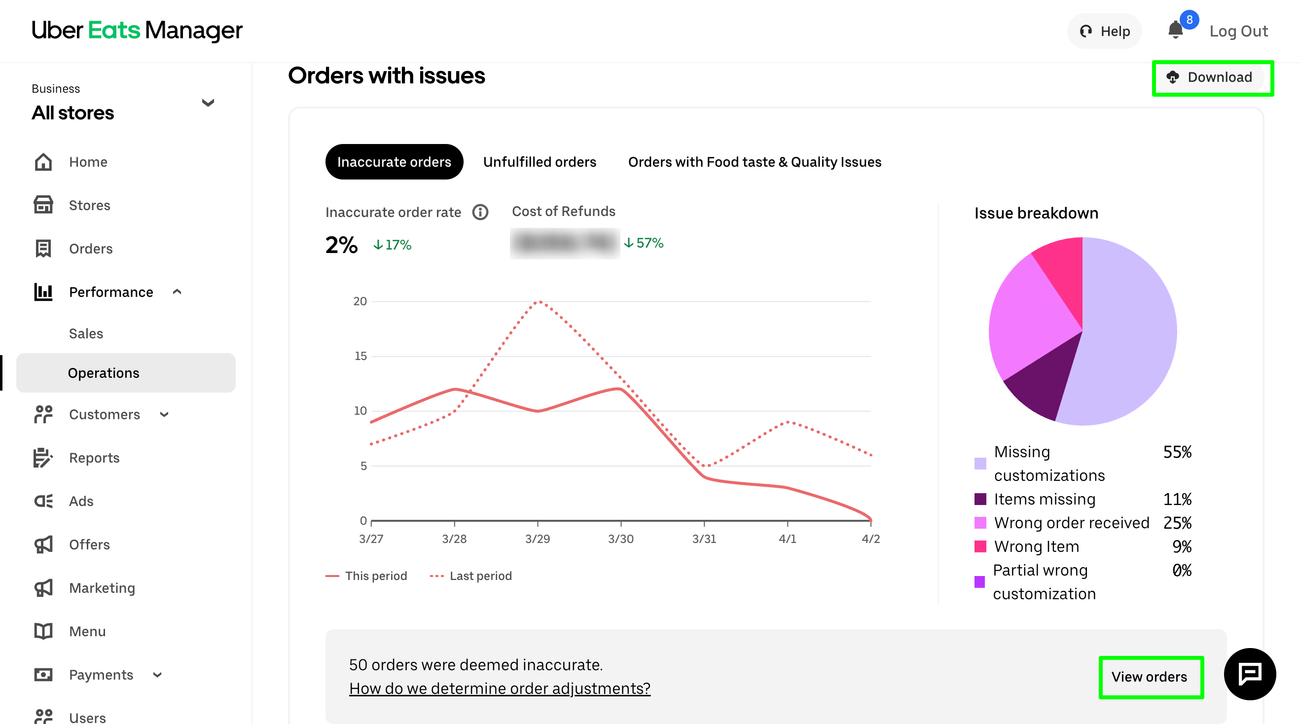
- Review Specific Orders You’ll now see a detailed list of orders with error types and related information:
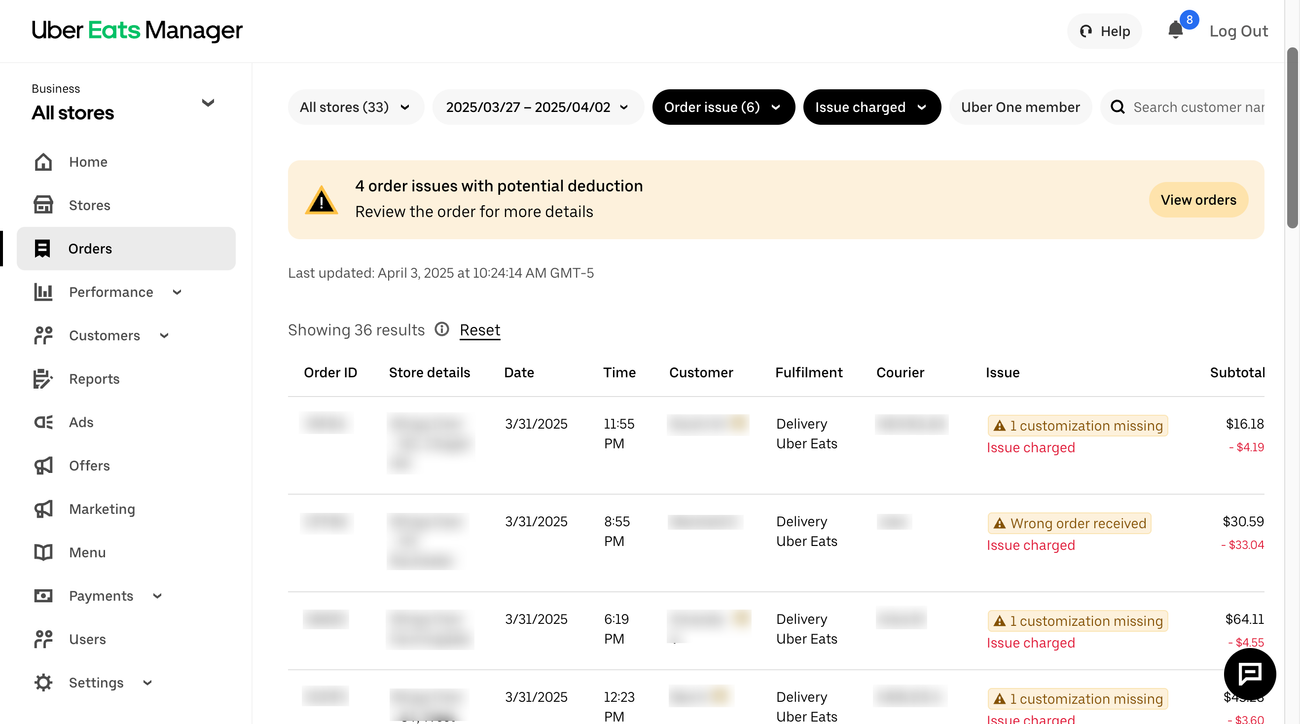
DoorDash:
- Log in Go to the DoorDash Merchant Portal and sign in. In the menu, click Operations Quality.
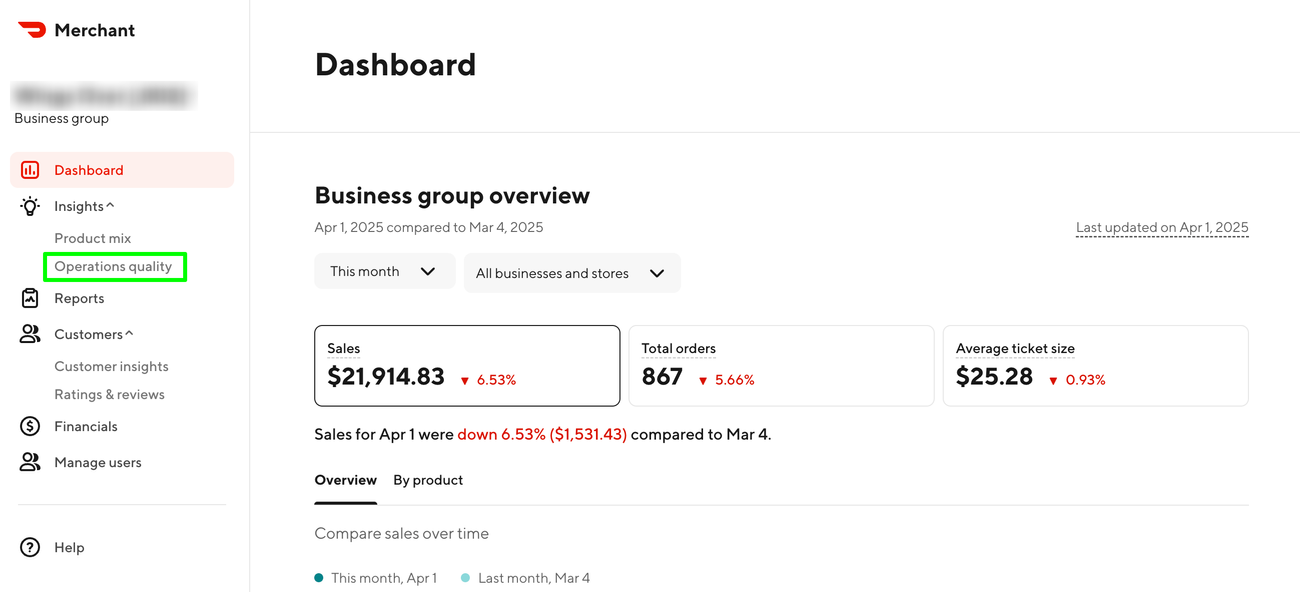
- Generate Report Click Build Report to generate a report on operational issues. For error rate details, go to Order Accuracy → View Details:
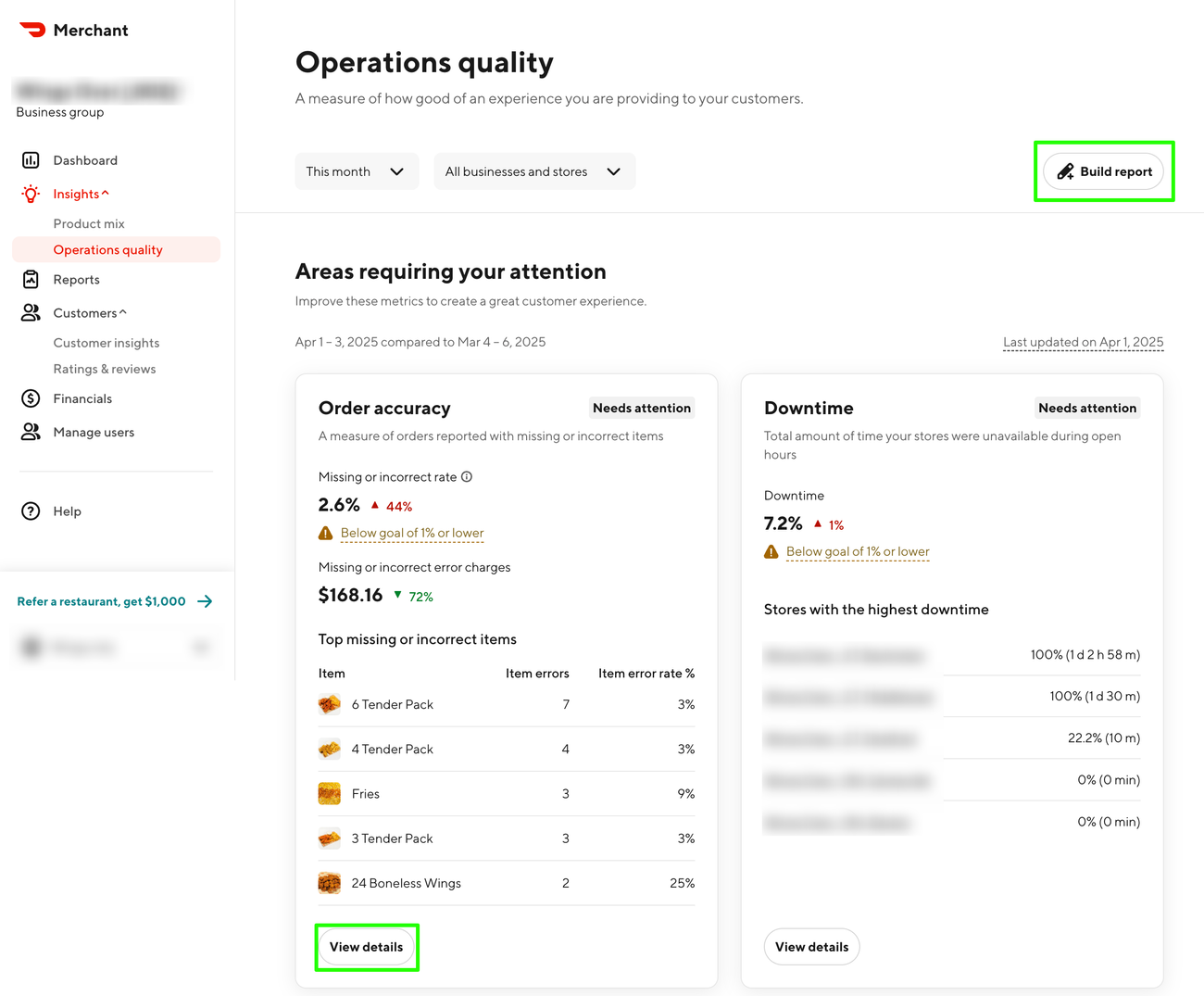
- Review Breakdown View errors categorized by menu item, issue type, or location:
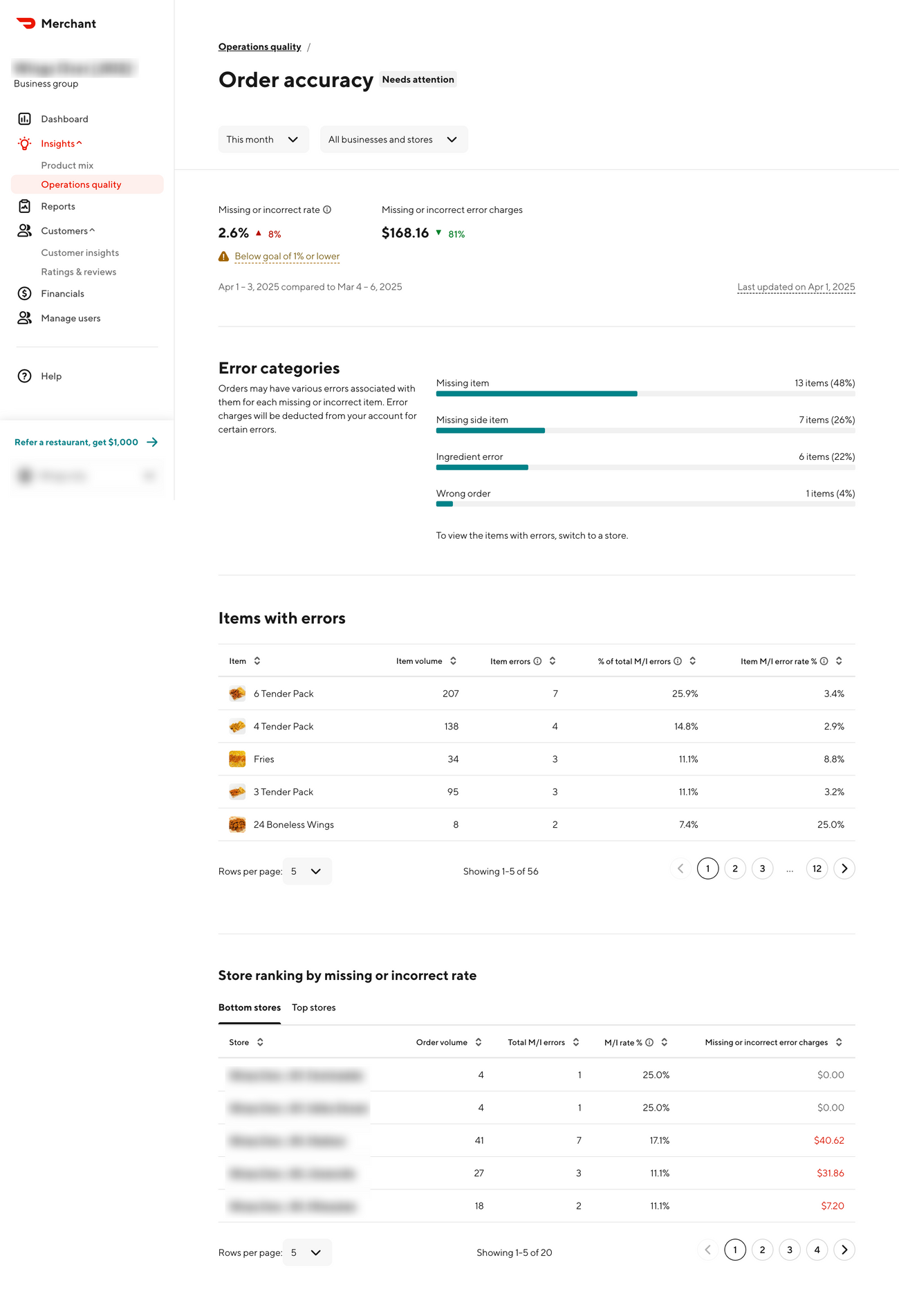
GrubHub:
- Log in to the Merchant Hub Go to restaurant.grubhub.com/login and sign in. Once logged in, navigate to the ‘Reports’ tab and click ‘Build a report’:
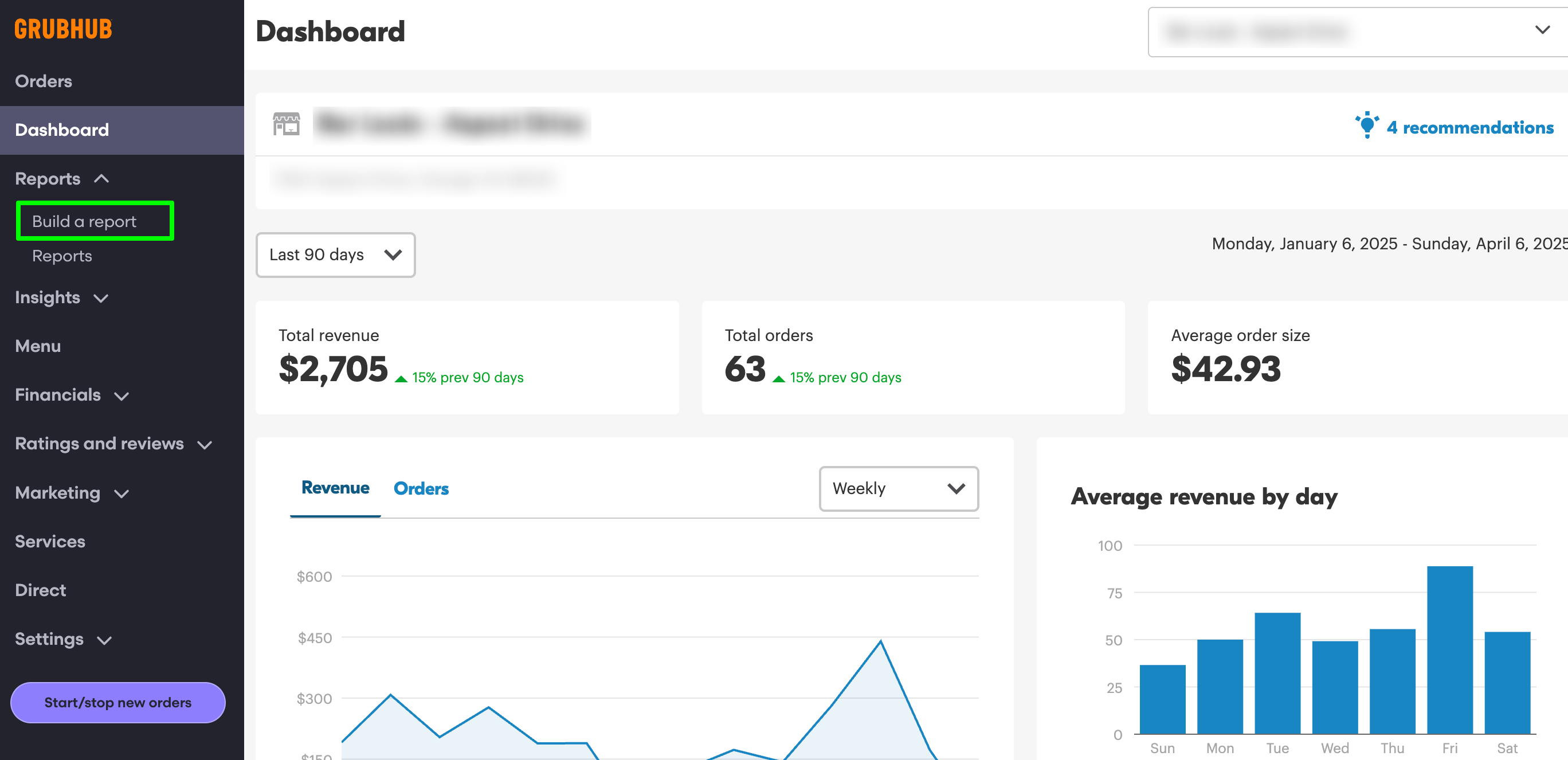
- Choose Report Type Select ‘Operations’ and ‘Order details’:
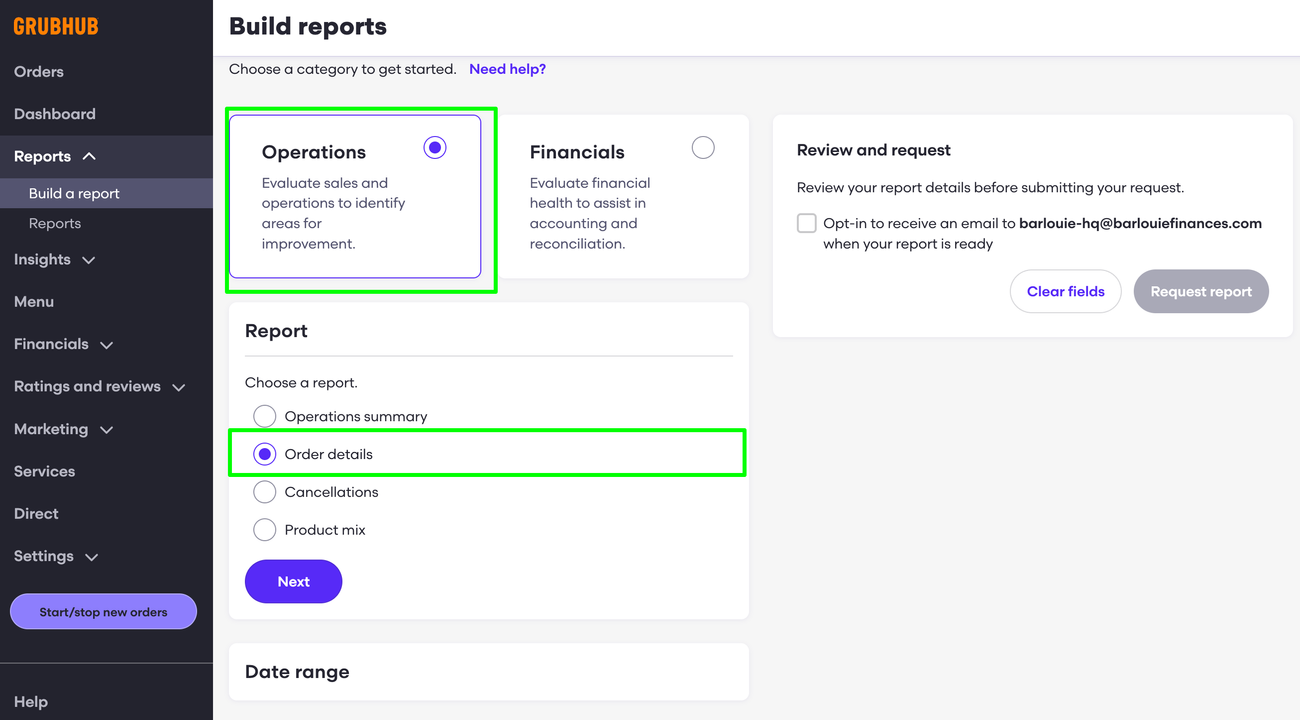
- Set the Date Range Pick the timeframe you want data for, then click ‘Next’:
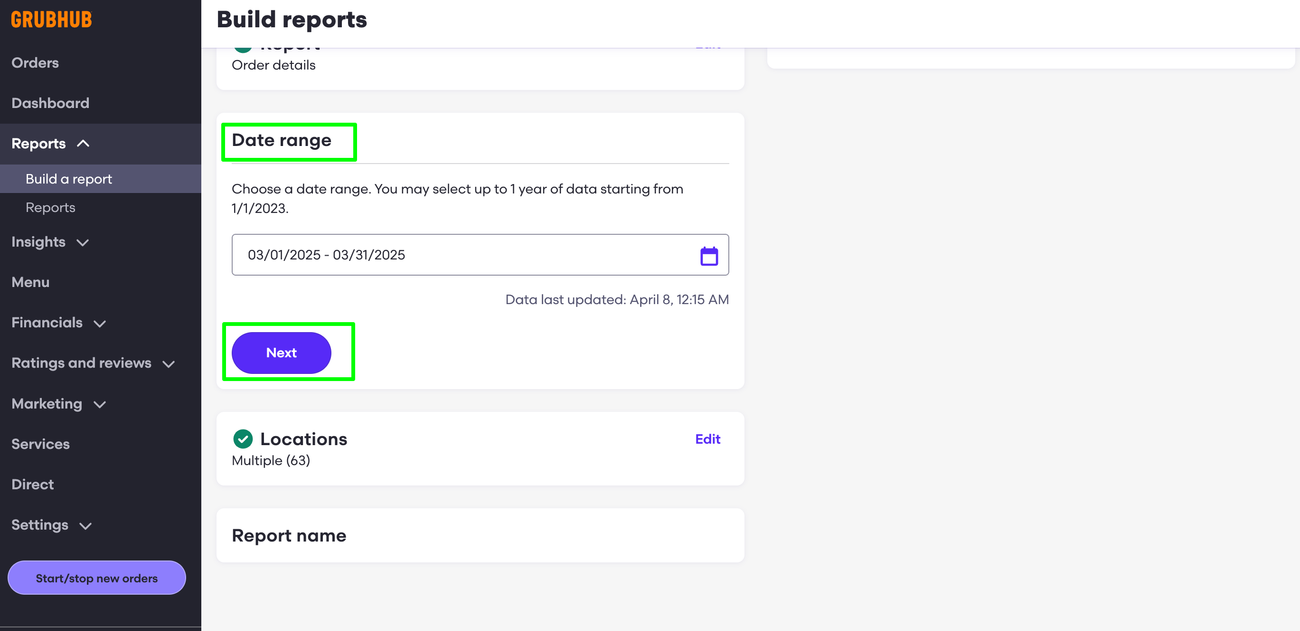
- Select Locations Check the boxes for the locations you want included in the report. Click ‘Next’ to continue:
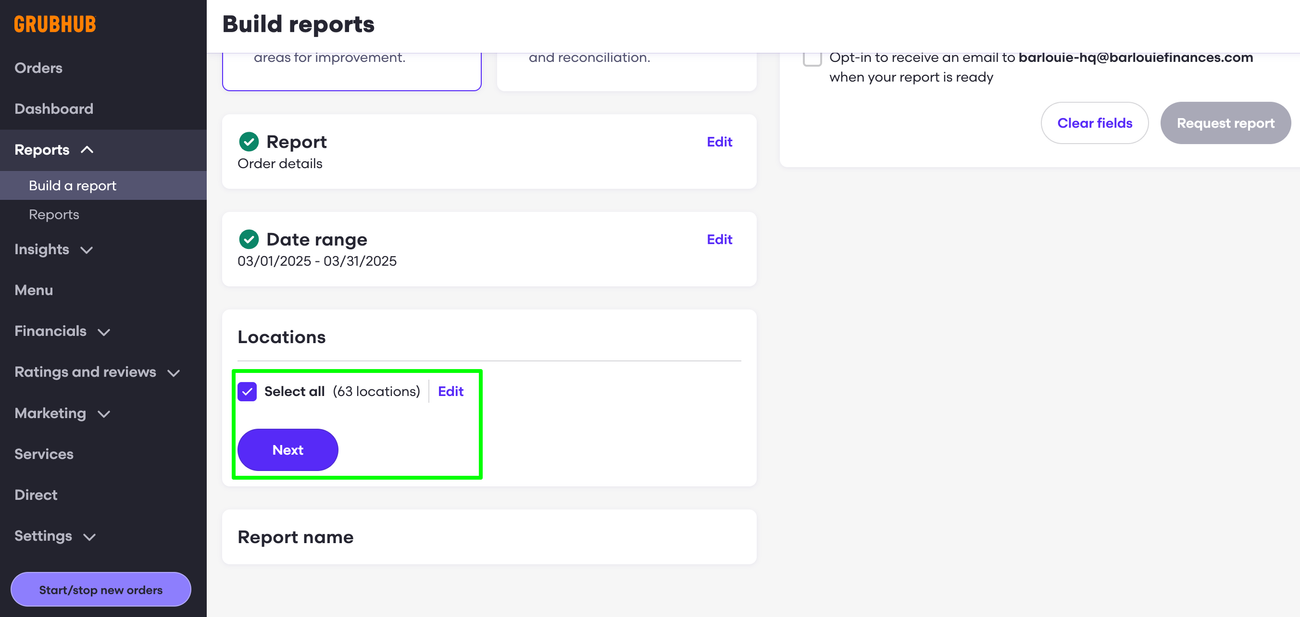
- Name the Report Give your report name and then click ‘Next’:
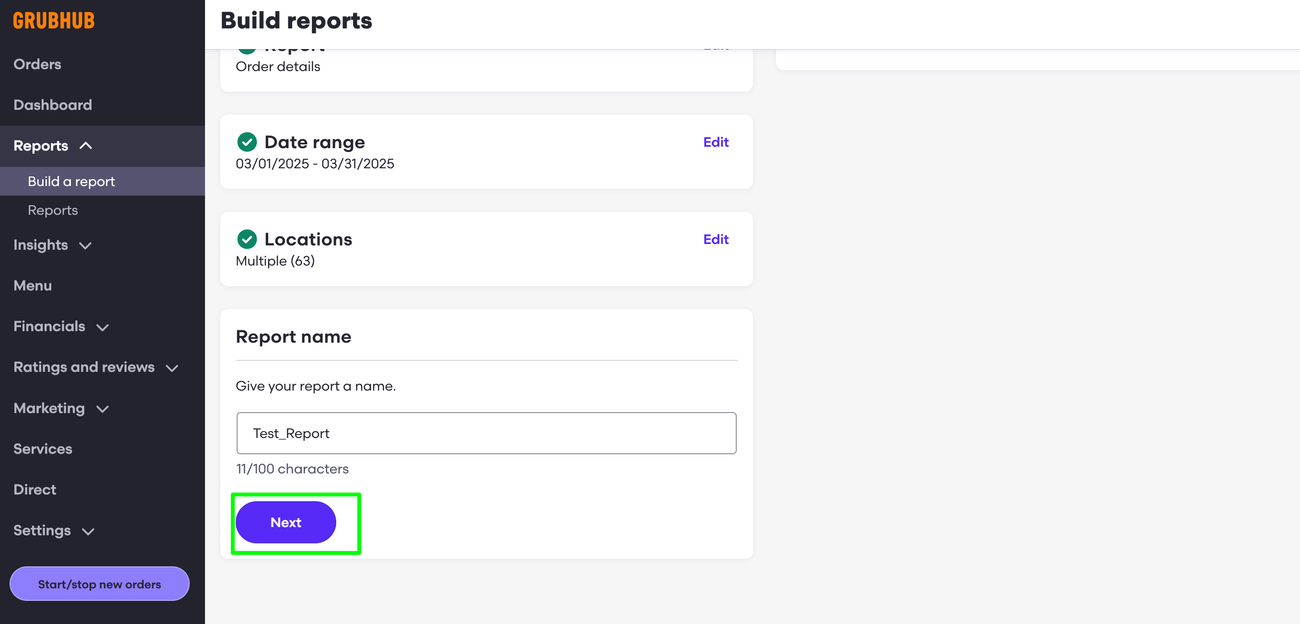
- Review & Submit Double-check your selections. When ready, click ‘Request report’:
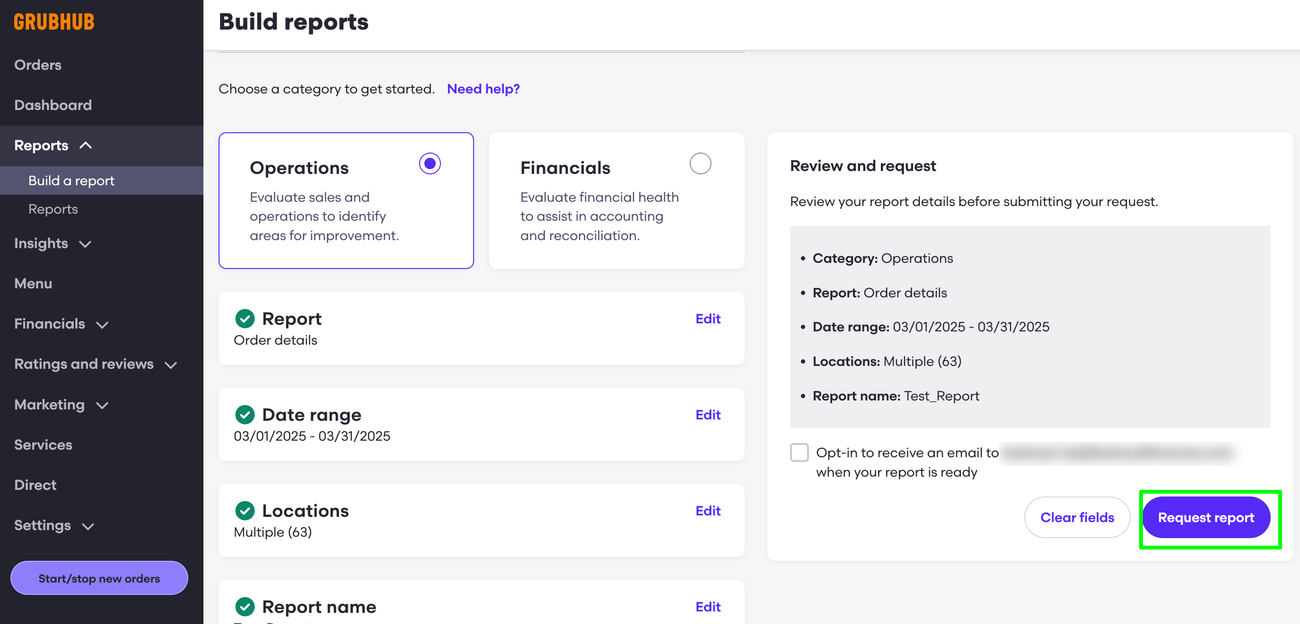
- Download the Report Once processed, click the download icon to save the report:
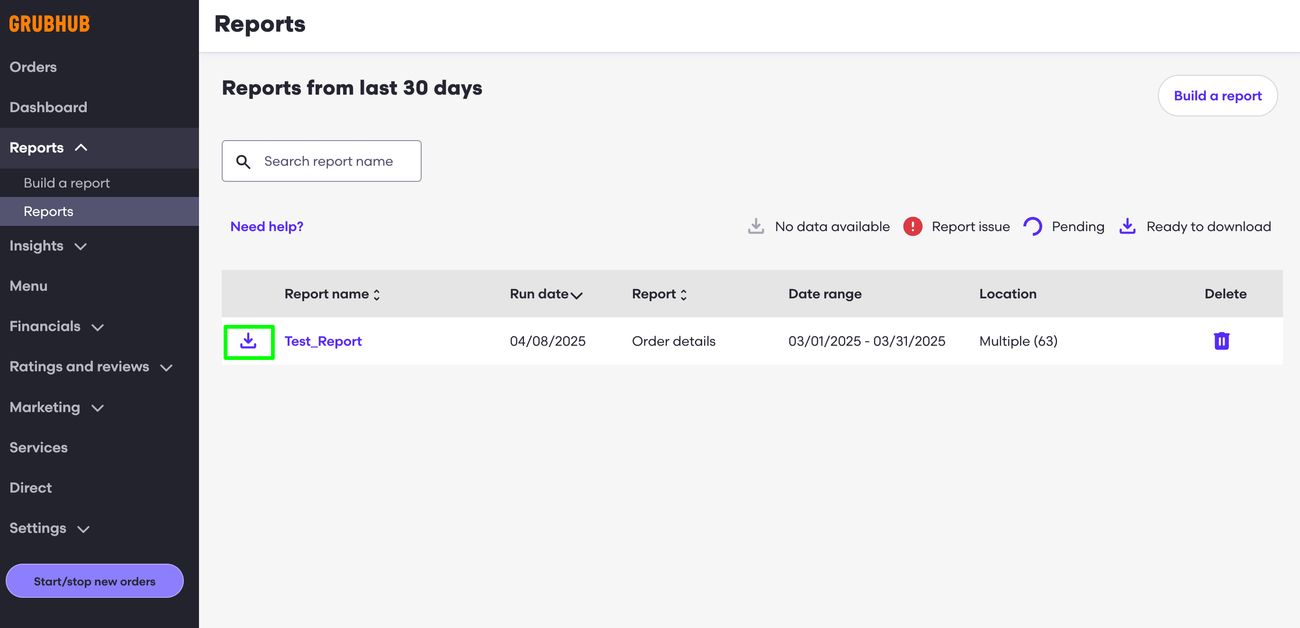
- Check Column W Open the file and locate Column W to view any order adjustments related to the order error rate:

If you have any additional questions, please feel free to get in touch with our support team by emailing help@superorder.com .
Was this article helpful?