How to set up a Scheduled Report
Last updated September 29, 2025
- Visit the Reports page on the Superorder dashboard
- Click on the Scheduled Reports button on the right of the page
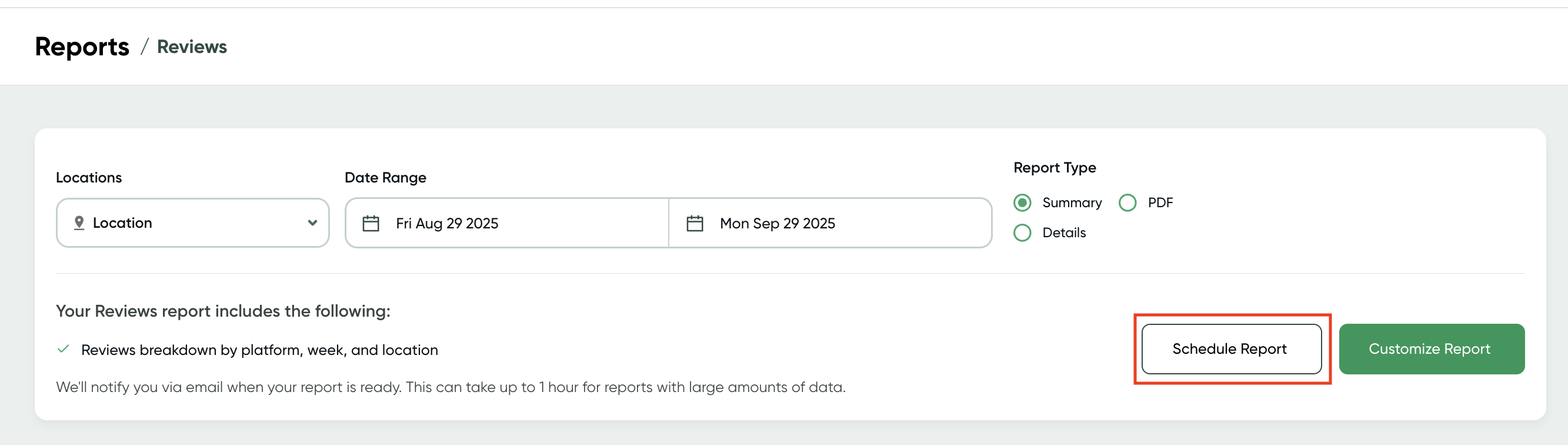
- Create Template
- Add a Report Name
- Select the Report Type (Surveys, Reviews, Alerts, Downtime, Chargebacks, Financials, Operations, Rank & Stack)
- Select Locations the report will provide information on
- Determine Cadence (Daily, Weekly or Monthly) and the time of day you'd like to receive the report
- Select Users who will receive the requested report
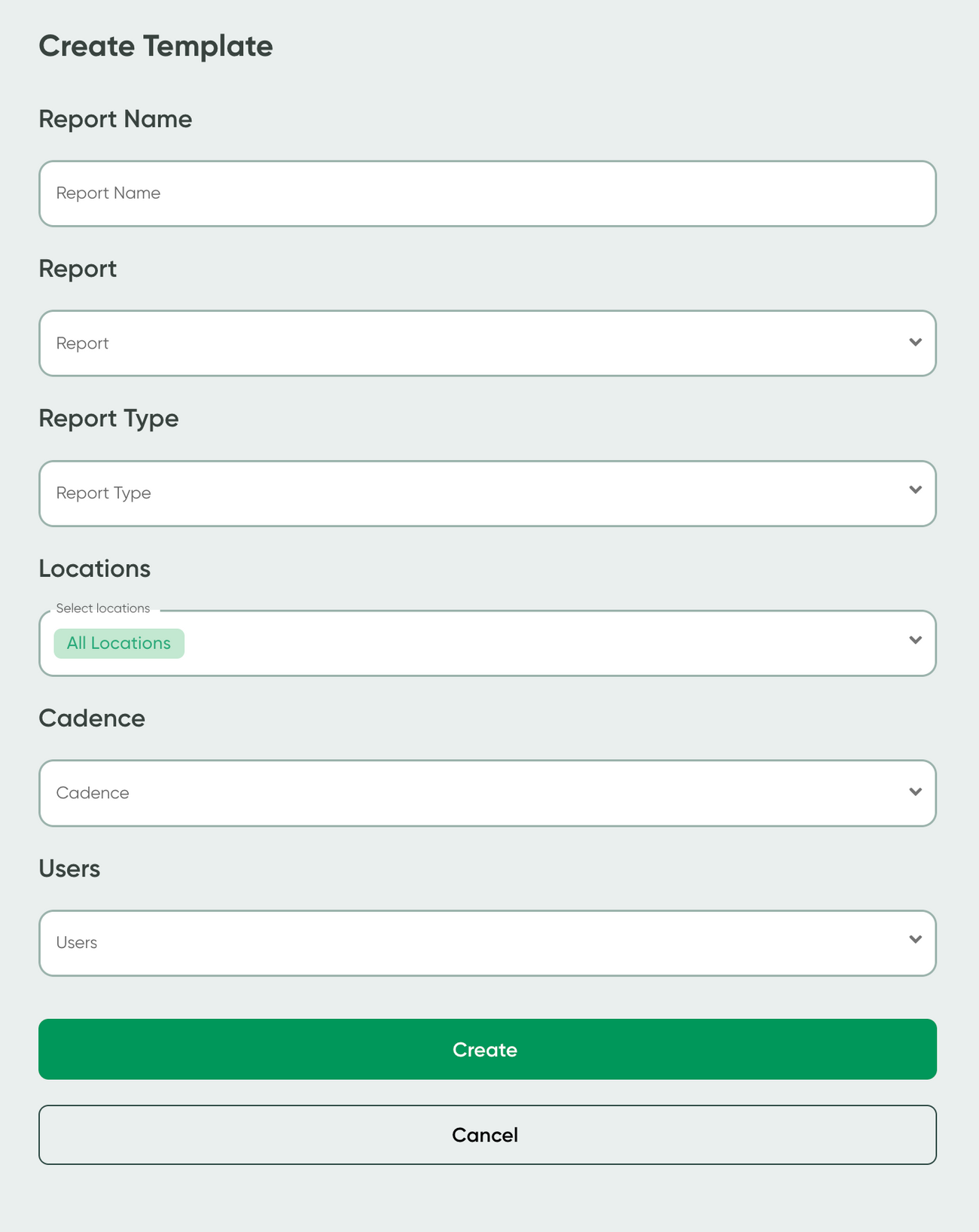
Edit an Existing Scheduled Report
- Go to Reports and select the product the report is based on
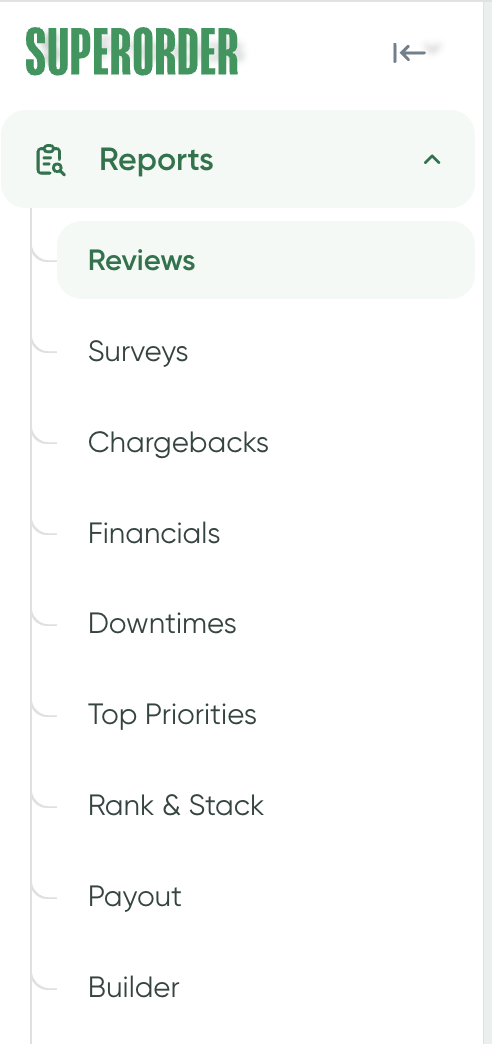
- Click on Scheduled on the bottom table
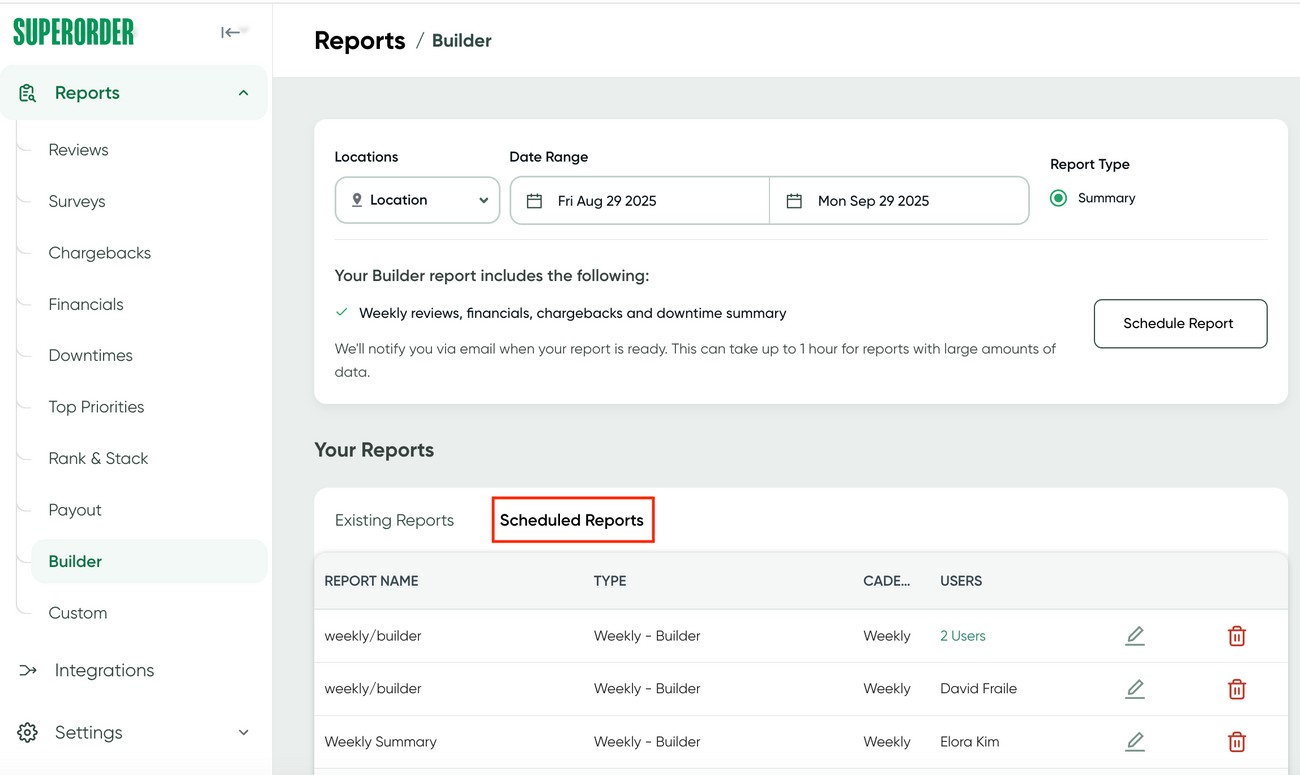
- Click on the Pencil icon on the right side of the table to edit the existing scheduled report or remove it by clicking on the Trash Can icon
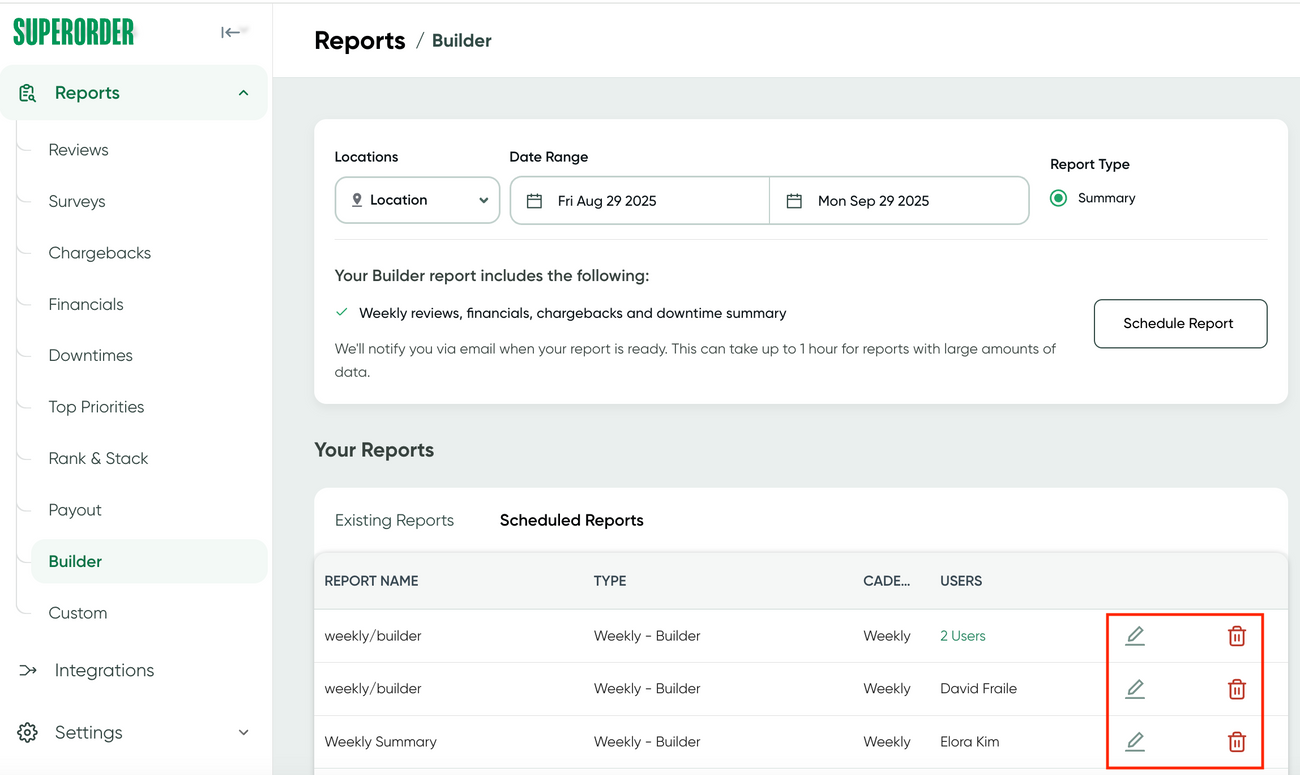
Was this article helpful?